Sending a Fax directly from RightFax via web
- Open a web browser to the RightFax Web Portal: http://fax.nova.edu/rightfax/user/
- Log in using your SharkLink user in the format of “NSU\(username)” and your NSU Sharklink password.

- Click on New in the top menu.

- Fill out the relevant destination information.
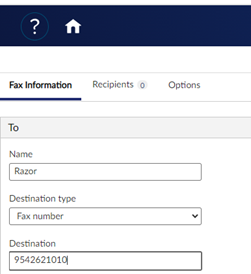
*Note: Destination type should be “Fax number” and the destination field will be the 10-digit fax number.
- If desired, select a cover sheet from the available cover sheets.
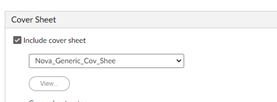
- Add your fax to send via the Attachments section.
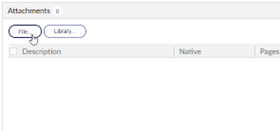
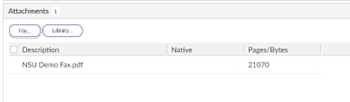
*Note: Most MS Office and PDF documents can be attached as faxes.
- Once all information has been filled out, the Send button can be activated, and the fax will begin sending.
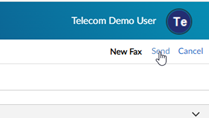
- You will be able to track the status of your outbound fax in the fax folders.

